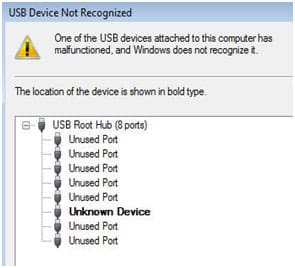USB Device Not Recognized Error Messages.
Have you ever connected a USB device to your computer and received an error message stating “USB device not recognized“? eProvided is available if you need data recovered and can’t solve this problem alone. It can be a frustrating experience. “USB device not recognized” is a common issue faced by many pc and Apple computer users. Let me guess, it’s happening to you? It can be frustrating when you need to transfer important data or files.
This error message can be caused by outdated or missing device drivers on the computer. Drivers are software programs that allow the operating system to communicate with hardware devices, such as USB drives. If the driver’s outdated or missing, the computer fails to recognize the USB device when it’s connected.
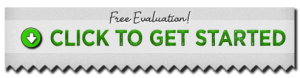 Every day, USB device data recovery specialists at eProvided manage the recovery of data from USB devices. Physical damage to the USB and internal connections causes problems on the board. Getting help from eProvided USB data recovery professionals is crucial in recovering your corrupted USB files from a damaged USB device.
Every day, USB device data recovery specialists at eProvided manage the recovery of data from USB devices. Physical damage to the USB and internal connections causes problems on the board. Getting help from eProvided USB data recovery professionals is crucial in recovering your corrupted USB files from a damaged USB device.
To begin the troubleshooting process for a technical issue, it is recommended to first power down your machine, unplug it from the wall, and wait for a minute. Waiting for a minute before powering your computer back on can help refresh the system. This cools off your machine. Another solution is to uninstall all the devices on Windows and let the system re-install them. These errors appear on Windows 10 and Windows 11 operating systems.
Here are solutions and fixes for the “USB Device Not Recognized” error:
Restart your computer. Sometimes, simply restarting your computer resolves the issue and refreshes the system.
Check your USB cable and ports. Make sure your USB cable is properly connected to both the device and the computer. Also, try plugging the USB device into different USB ports on your computer to see if that helps.
Update your device drivers. Outdated or missing device drivers can cause issues with your USB devices. Check for updates on your computer manufacturer’s website, or try using driver update software. Keeping device drivers up to date is important for maintaining optimal performance and preventing connectivity issues with your USB devices. Regular updates are key to ensure compatibility with new software and to fix bugs or vulnerabilities, making your system more efficient.
If you experience connection problems, try this. To uninstall and reinstall USB controllers, follow these steps:
- Open Device Manager on your PC.
- Scroll down and locate Universal Serial Bus Controllers.
- Right-click on each USB controller listed and select Uninstall.
- After uninstalling all the controllers, restart your computer.
- Upon reboot, Windows will automatically reinstall the USB controllers.
This can resolve certain USB connectivity issues.
To disable power saving settings for USB devices, follow these easy steps:
- Open your Device Manager on your computer.
- Scroll down to Universal Serial Bus Controllers, and please expand the list.
- Locate USB Root Hub (you may have more than one on your PC).
- Right-click on the USB Root Hub, then please select Properties.
- Now, navigate to the Power Management tab.
- Uncheck the box next to “Allow the computer to turn off this device to save power.”
- Click OK to save the changes.
- Lastly, repeat these steps for any other USB Root Hub listed.
This will help prevent USB devices from being disconnected due to power-saving settings.
Try the USB device on another computer. If the device works on another computer, the problem may be with your computer and not the USB device. If the USB drive is visible in Disk Management but not in File Explorer, it could be due to the drive not being assigned a drive letter. However, before assigning a drive letter, check for a blue bar at the top of the drive. If present, it is likely that the drive letter is causing the USB drive to not appear properly on your Windows 11 OS. These issues can be easily resolved.
Reinstall USB Drivers.
Another method: disabling and re-enabling the USB controller.
Let’s reinstall USB drivers by disabling and then re-enabling the USB controller, please follow these steps:
- Open your Device Manager:
- You can press Windows + X and then select Device Manager from the menu.
- Expand Universal Serial Bus Controllers:
- Scroll down to Universal Serial Bus Controllers and click to expand the list.
- Disable USB Controllers:
- Right-click on each USB controller you see that’s listed (often labeled as USB Root Hub or Generic USB Hub).
- Select Disable device from the context menu.
- Re-enable USB Controllers:
- Now right-click on each disabled USB controller and select Enable device.
- Reinstall the USB Drivers:
- After disabling and re-enabling the drivers, if the issue persists, right-click on each controller again and select Uninstall device.
- Once uninstalled, be sure to restart your computer.
- Windows will reinstall the USB drivers automatically during startup.
This method helps resolve many issues related to corrupted or faulty USB drivers.
Below is an illustration of what your Unknown Device could look like in the Device Manager.
If you still see USB Device Not Recognized and If none of the above methods resolved your problem, you should then think about contacting professional help.
USB storage devices enable both consumers and professionals to conveniently download data and take it on the go. This allows for portability and ease of use. These affordable, fast-processing, password-protected drives make traveling simpler. USB devices now hold more data and boast faster read and write speeds than they did just a few years ago. When copying large files, you’ll want a USB device to have a 3.0 and up protocol. With USB-C connectors, you can seamlessly use them with the latest MacBooks, tablets, and smartphones, this ensures compatibility with a wide range of modern devices. USB 3.0 standard devices moves data at a maximum rate of 5Gbps. While, USB 3.1 versions transfer a maximum speed of 10Gbps, USB 3.2 increases the maximum speed of 20Gbps
PC’s, tablets, Netbooks, etc. that pop up this message time and time again have a serious issue. At this point the USB drive, if it’s important, will need data recovered. Usually the main reason for this is circuit failure. Of course, the main culprit is often tiny fuses or resistors that fail. The lines that connect the USB controller and the NAND wafer could also be severed. For example, the motherboard might have a crack. There may also be chips that have become dislodged. Do not let this issue drive you crazy. More help with thumb drive recovery solutions.
Recover Important Files from USB Not Recognized
When choosing a USB device, the components of the drive are most significant. Of course, USB 3.0 speeds are faster than USB 2.0, but compatibility with a 2.0 PC port only allows for 15 MB/s transfer speeds. In fact, keeping a 3.0 USB port will actually result in quicker, more consistent speeds. It’s a pity to lose files from a USB device due to damage while inserting/ejecting it from a PC. Apps, crucial documents, and operating systems, may be recovered from any USB drive. Data recovery engineers here promise to do everything in our power to restore your data. We can recover files from not just failed or corrupted USB drives, but even faulty USB boards. For over 20 years, extreme file recovery experts has managed damaged USB ports on a daily basis. With our expertise, and experience, your data can be recovered.
USB Devices Not Recognized, Meanings, Solutions, Professional Help.
eProvided specializes in USB Device Repair and Recovery. Send in your device and enjoy a peace of mind knowing that your device is safe with a company such as eProvided.
eProvided.com has over 20+ years of experience in the Device Repair and Recovery Industries, and we can solve just about any type of device issue.