
Micro SD and SD cards are important requirements for access to digital photos. 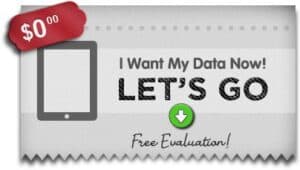 Many different devices can access these memory cards. Also, some devices require a user to insert and eject an SD card many times. If you are out in the field taking thousands of shots, you will need many memory cards. This back and forth between storage can increase the likelihood of SD card damage. We discuss micro SD card data recovery here.
Many different devices can access these memory cards. Also, some devices require a user to insert and eject an SD card many times. If you are out in the field taking thousands of shots, you will need many memory cards. This back and forth between storage can increase the likelihood of SD card damage. We discuss micro SD card data recovery here.
How To Clean SD Card Products.
To illustrate, take extra care and time inserting a SD card. Clean the SD card contacts with alcohol at times. Clean the internal DSLR adaptors where these micro SD cards plug in. As a rule, clean SD card products carefully.
You can find many cleaning tools at your local camera shops. I have found amazing camera cleaning tools at stores like Sephora. Generally, protect SD card products by taking the extra time after a photoshoot. In the end, it prevents damage over time to your SD card. It will last longer.
Popular Devices which require SD & micro SD cards.
- Digital Cameras
- Mobile Phones, Smartphones, and Cellphones are most common.
- Computers
- Laptops
- SD Card Readers
Over time, SD cards have proven themselves to be the most convenient way of digital storage. They owe this to their compact size. They’re much smaller than other options such as mini-CDs or DVDs. Also, they have a long life span and are not easily damaged.
The easy portability of an SD card or a Micro SD card also makes it very appealing to users. So many devices can take advantage of these memory cards, this makes them quite popular.
Corruption of SD and micro SD Card Data and Prevention.
The use of an SD card is the most common way to store digital photos in a camera. No matter what storage method one uses, corruption or loss of data on a microSD flash drive can occur. Thus, despite the user’s best efforts, it happens. Yet, as technology has progressed, storage media has become more and more durable. Today, it’s more difficult (but not impossible) to lose information on SD cards.
Loss of data on an SD card preventable, take the following precautionary measures.
- Safely remove the SD card from the computer.
- Avoid filling up of the microSD card completely.
- Reformat the microSD or SD card periodically.
- Switch the camera off before ejecting the SD memory card.
- Avoid exposing an SD flash card to extreme temperatures.
SD card manufacturers recommend users always remove cards safely from the computer. In the end, it ensures data’s saved completely. Use the eject command on an OSX device. On Windows OS, chose safely remove hardware before pulling out the SD card. When removing an SD card from a digital camera, turn the camera off before removing the card.
Data Loss on SD Cards.
Also, do not turn the camera off immediately after taking a photo. This is especially true when taking photos in burst or continuous mode. This mode takes many pictures very quickly. In fact, after taking the photos, it takes time to save them completely to the microSD card. In essence, because they are large files. The DSLR camera can produce heat in the SD memory card. Switching the camera off immediately might interrupt the process. And, this could result in the loss of images or damage to the microSD card. microSD and standard SD memory cards will overheat and could become damaged. Check to see if your SD card is getting hot. If so, then buy an SD card or micro SD card with faster transfer speeds. For more information, check out our microSD card speed classes story.
Formatted SD Card by Accident?
Deleting data is best managed on a computer rather than on the camera. If you formatted an SD card by accident, find out if it was a low level format? A low level format is more destructive. In fact, it’s hard to recover images after a low level format. It’s best to get a professional data recovery company involved if this is the case.
The fewer times the card’s information’s accessed and deleted, the longer its life. Thus, it’s better to copy all the images to a computer. As a rule, erase them in bulk rather than deleting them from the camera. When removing all images from a card, format it completely.
Handling SD cards carefully goes without saying. It’s important to keep them dry and clean. Keep SD cards out of direct sunlight for extended periods of time. Do not bend the SD card, avoid dropping, or puncturing them at all costs.
In the event an SD card or Micro SD card begins showing an error message, immediately stop using it. In other words, it prevents further damage. Using a card after it starts showing signs of damage can result in a loss of all the information on the card.
Recovering Digital Images from SD or micro SD Cards.
Data loss or corruption of data on an SD card or Micro SD card is due to many problems.
- Unintentional formatting of the card.
- Loss of data.
- Wrongful deletion of images.
- microSD Cracks or Bending by Accident.
- Dog bites that crack the SD card.
- SD card overheating due to consistent saving of photos taken quickly.
Errors when Recovering Digital Images.
Error messages on digital cameras is not uncommon. Pay close attention to what your DSLR camera might be telling you. Once the camera flashes an error message related to the SD card, stop using the card. Remove the card from the camera. Connect it to a computer, and check if the error message still appears. Recovering digital images is a breeze if you follow proper advice.
If the error message doesn’t appear, copy the images and format the card. However, if you see an error message, eject the card safely. Do not format it or use it again.
As long as the images are available on the card, they may be able to be retrieved. A data recovery service like eProvided recovers data that’s been lost. The images and data can be extracted successfully. In some cases, the SD card can be repaired and used again. But in many cases, the damage is permanent, and the card will need to be replaced. SDXC and SDHC cards are faster versions. Check your SD memory card speed ratings.
