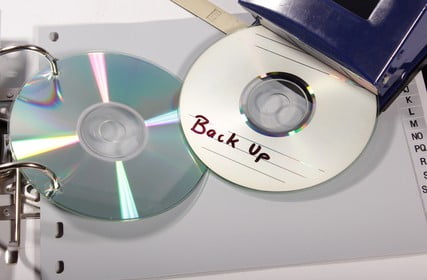
Losing data can be devastating. Whether you lose an essay due within the next hour, or an important presentation vanishes, you can find yourself in trouble with no clear solution. Data loss happens to the best of us. Maybe you’re lucky enough to have handwritten notes (or even a full first-draft scribbled down on paper) to draw on, but chances are, you’ve worked directly on your word processing software with no backups.
So, what can you do to avoid data loss in future? Prevention is better than cure. Here’s four tips for preventative measures in data Loss.
Data Loss, avoid saving documents on your OS’s drive.
We all do this – whenever we work on a document in our word processing software, files save in the My Documents folder. Well, this is a bad place to store them – most problems with computers (be it a software crash or a nasty virus) will knock-out your operating system, which means the only solution is to reformat the drive and install the OS again. Naturally, everything stored on your drive will vanish.
How to beat this? Simple – install a second hard-drive in your computer! This is fairly cheap (shop around to find a decent deal), and a second drive will remain unaffected if the OS becomes corrupted. Best of all, if you buy a new computer, you can even add this in a fairly quick and simple way. External drives are also a great idea if you’re unwilling to add another internal one.
Be sure to back-up your files often.
Do you back-up your documents regularly? It’s easy to forget, but creating backups is vital – should your computer fail, storing it in the cloud or on a memory stick ensures you can still access them wherever you are. Also, remember to create hard copies of your documents, throughout various stages. This could easily save the day in an emergency!
User mistakes can ruin everything.
We’ve all done it: you’re reading through a document, presentation, or other file, and you find a section you dislike for some reason. You delete it, hit save, and then shut the computer down. A few hours later, you come back, and realise something’s missing … and then it hits you: the piece you removed was actually vital. Now you have to try and rewrite it as best you can, but it’ll never be quite as good as the original.
To avoid these self-inflicted data-loss mistakes, take full advantage of the data-saving features word processing software offers: track changes you make, and compare previous versions throughout. Another good trick is to create a separate save file before you start making changes – this way, you’ll always have that fresh, crisp first draft to return to.
Emails can devour your data.
Whenever you receive an email with attachments, you may want to take a moment before opening it. We all know the risk of opening ones from senders we don’t recognise – spam emails can contain viruses or other forms of malware, which will cause no end of problems for your computer (and all that precious data you need). Be sure you trust the sender first. Also, if you’ve been sent another version of a document you already have saved, make sure you check the save destination and name – if you’re not careful, you might save over your own version, and lose that important file before you even realise what you’ve done.
If all of your preventative measures for data loss fail, there are, of course, data recovery services available like eProvided. These experts can locate data lost from every kind of device (even damaged items), such as camcorders, memory sticks, flash drives, SD cards, and more. They will also be happy to offer advice on further preventative measures, should you need it.
